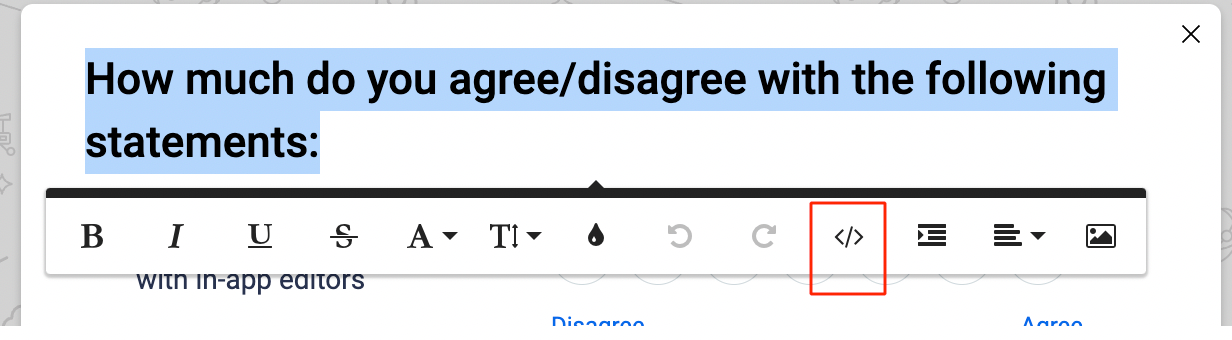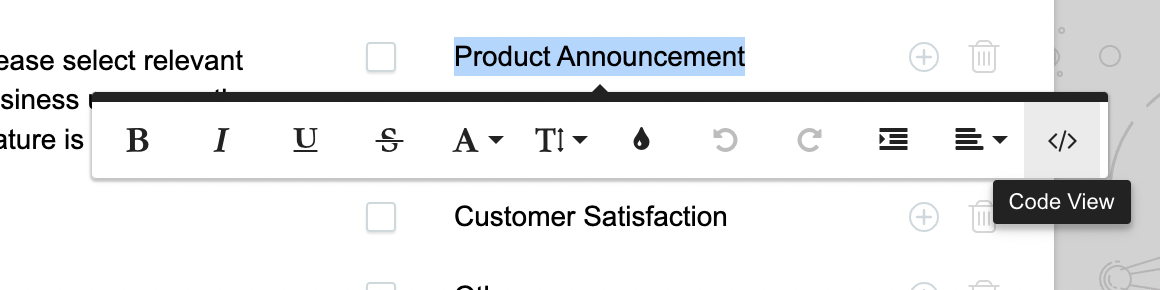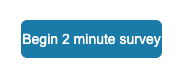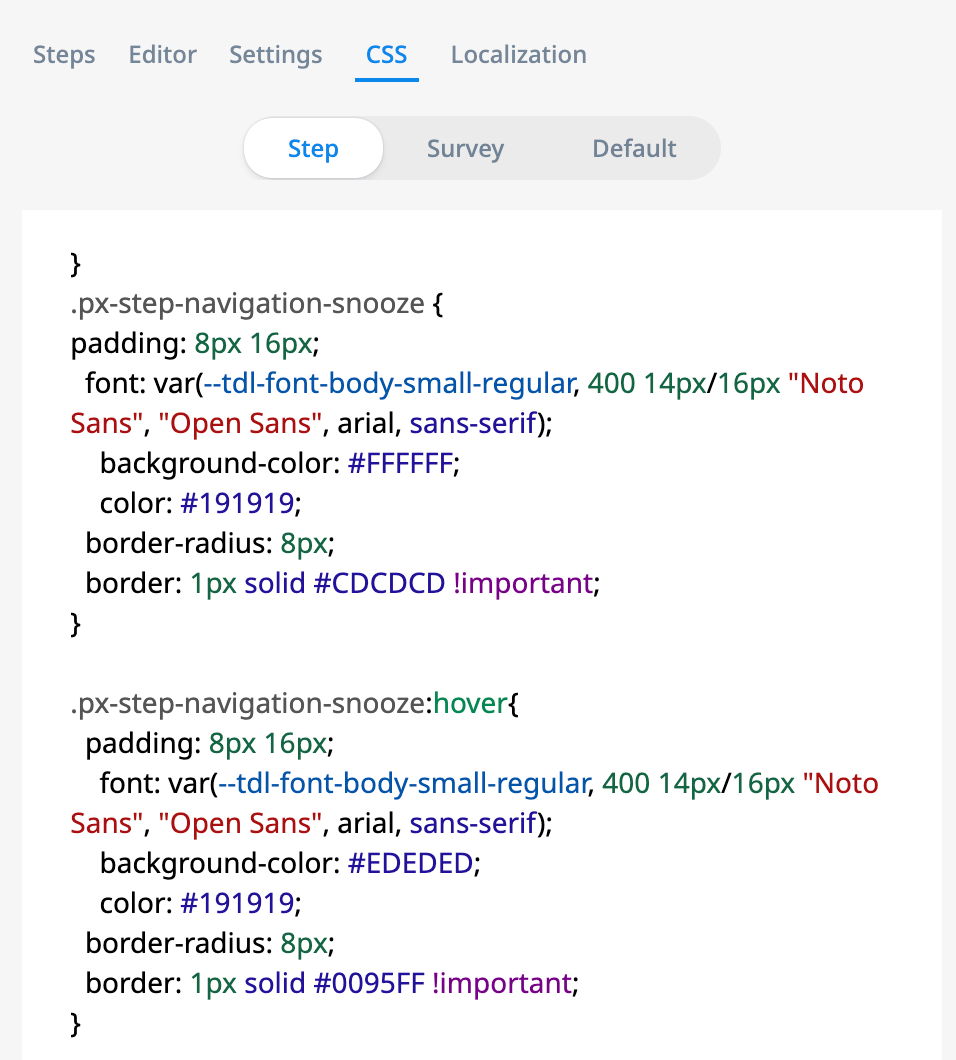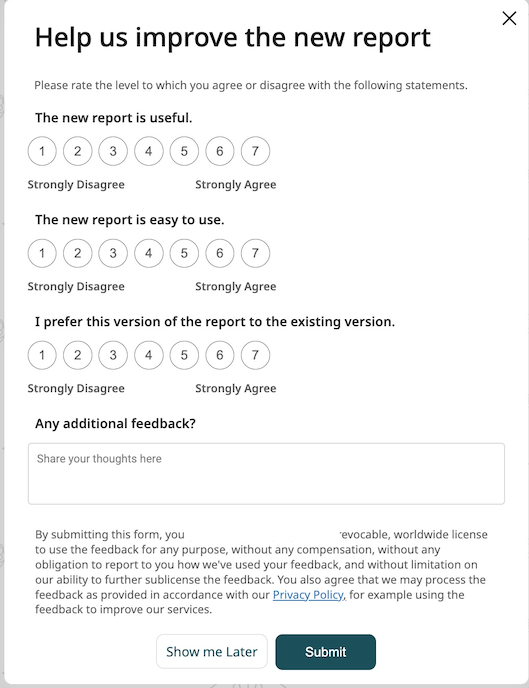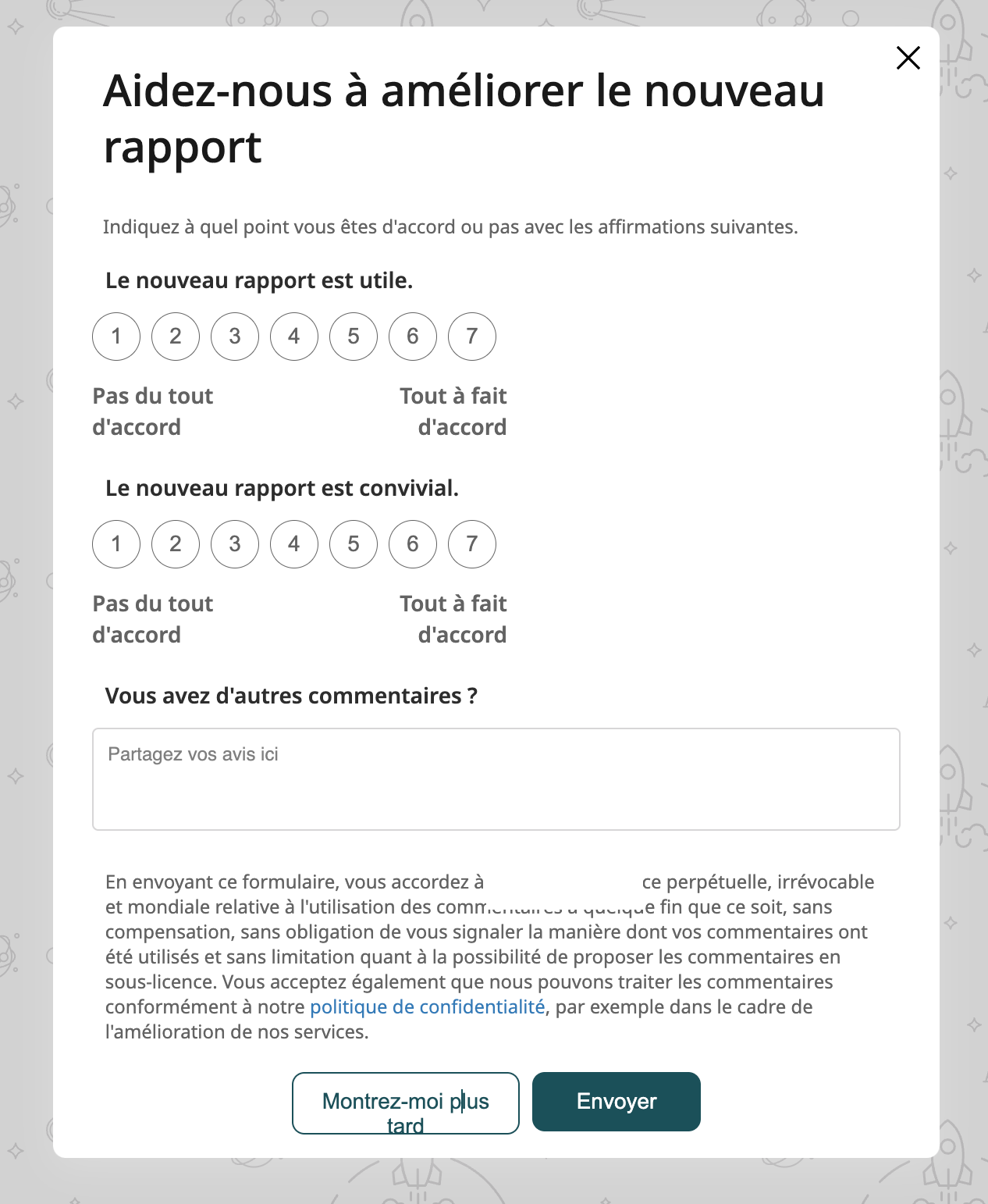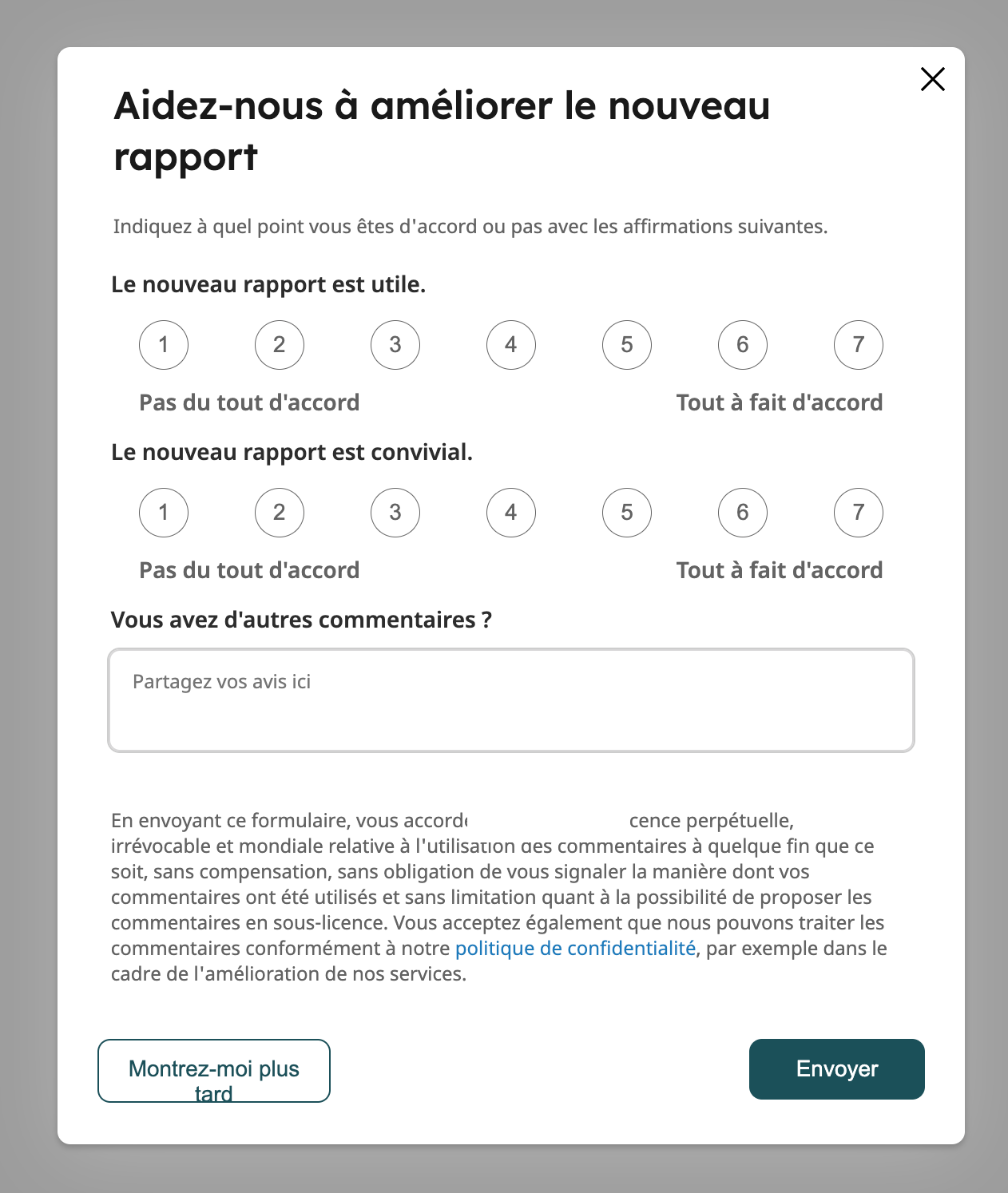We always customize our engagements to the extreme. We are trying to create a multi-step survey engagement but are frustrated that there isn't a code-view or edit like on traditional sliders and dialogue engagements. Namely, we want to add to the submit button or change the layout of the survey questions.
Is there a reason why this doesn’t exist? Is there a way to enable it?