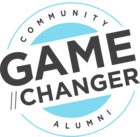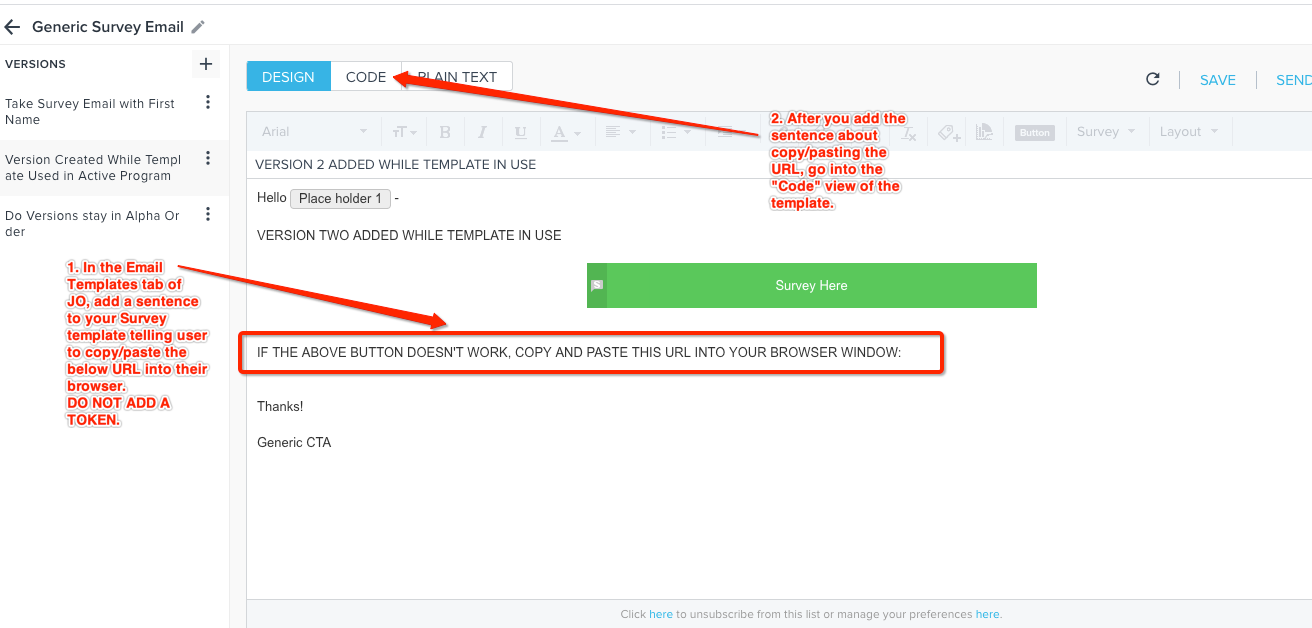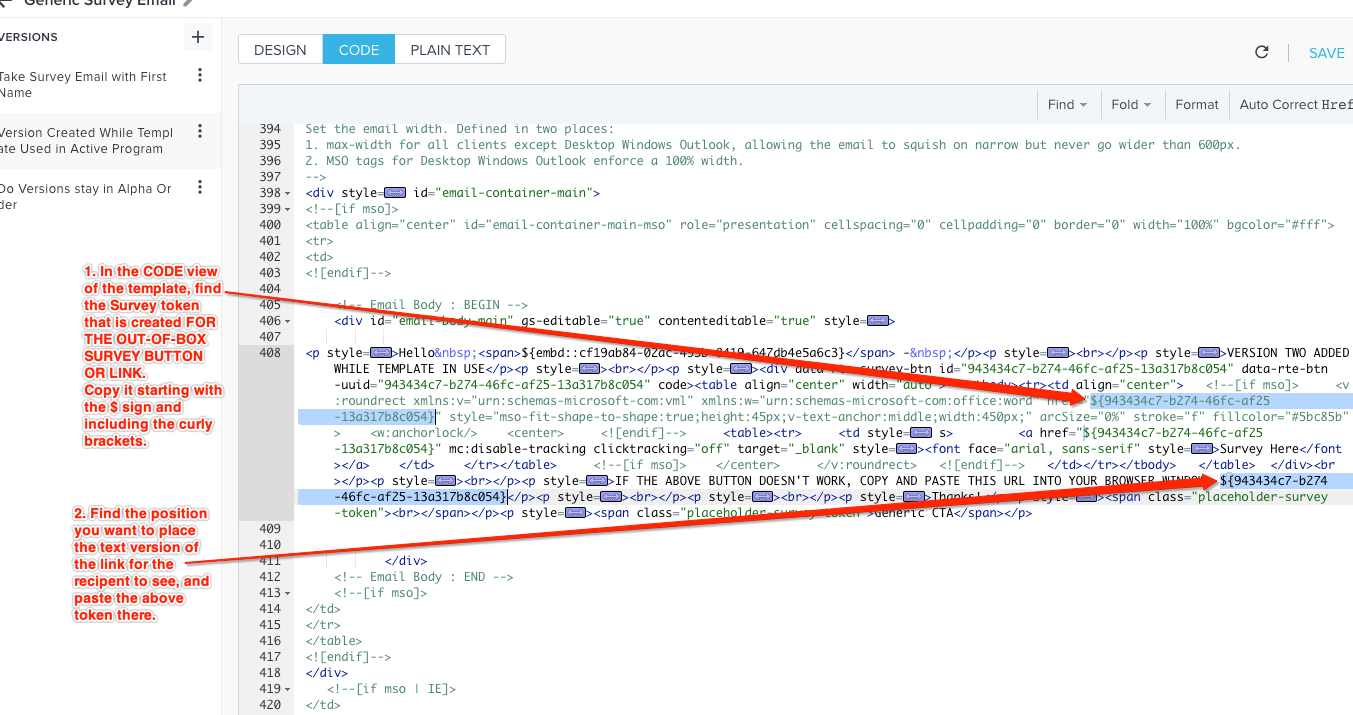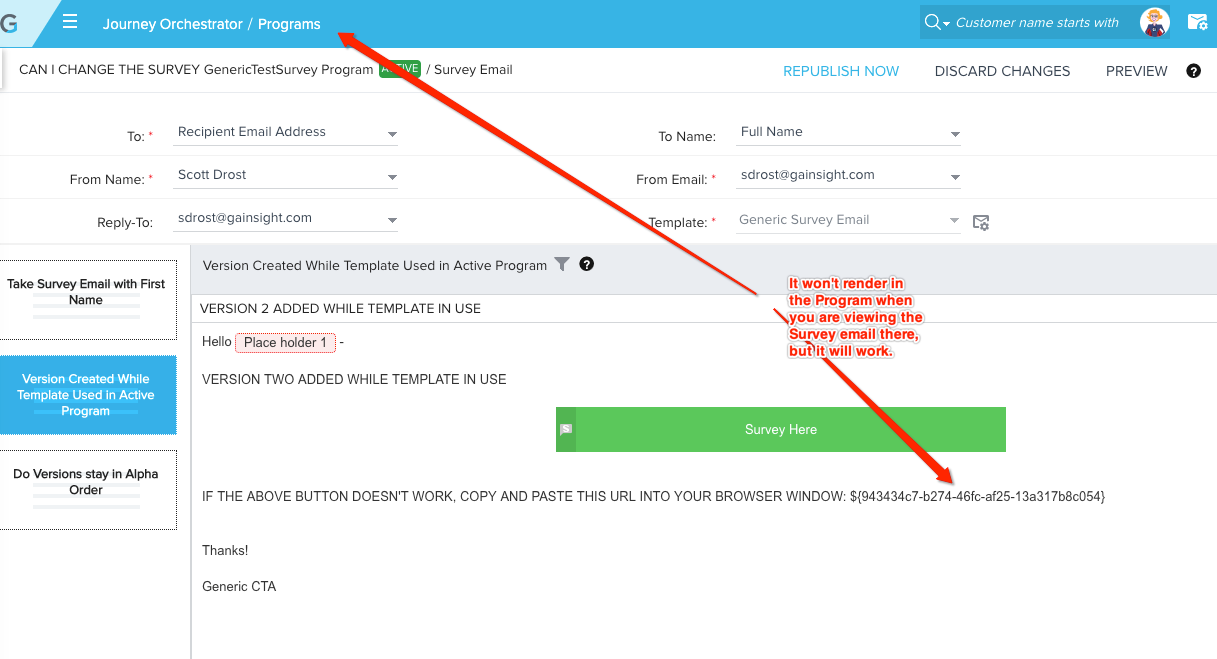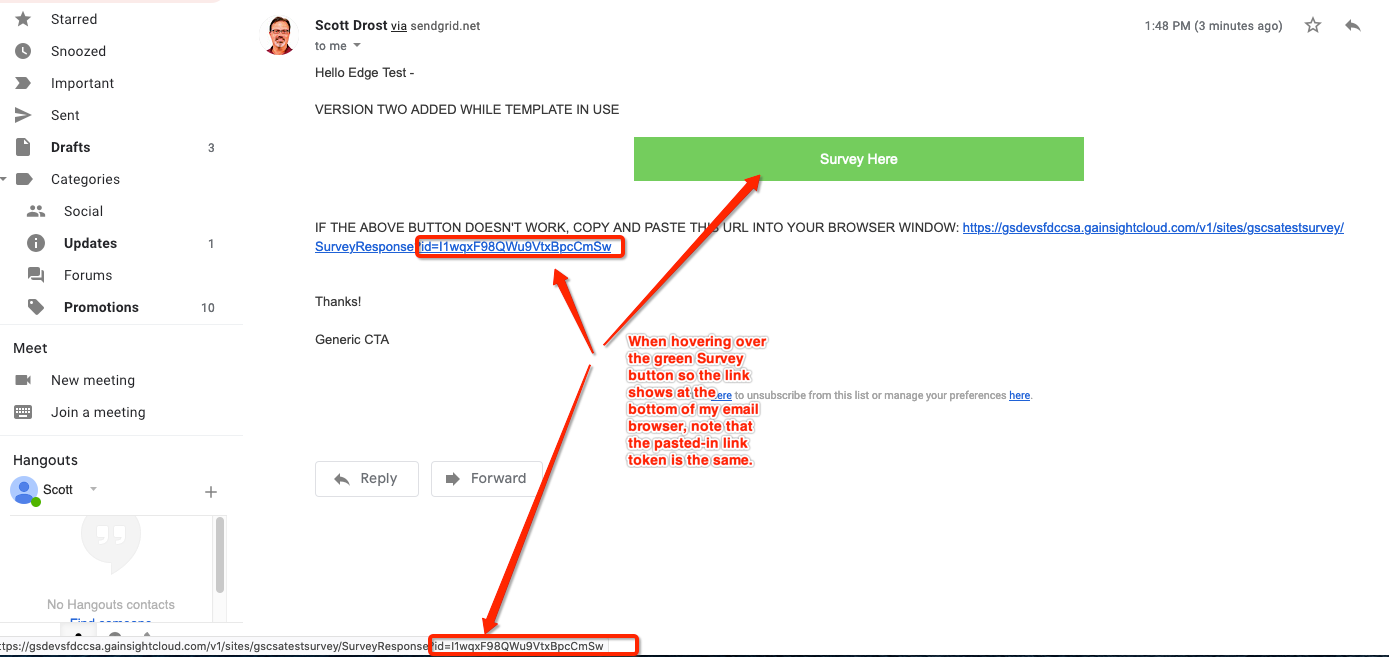Hello everyone!
This thread is for our upcoming Thursday Admin Office Hours session on Thursday, December 3, 2020 at 11am PT / 12pm MT / 1pm CT / 2pm ET.
Please submit your questions below as replies to this post in advance if you can, and we'll address them during the session (or if there’s a quick answer available, we’ll post as replies to the questions).
There is no need to register for these sessions - you can join at any time. Once the session is underway, I will go in order of questions posted below first, then field questions from anybody else who has joined as well. Look forward to talking with you!
Conference Details (Zoom):
Thursday, December 3, 2020 at 11am PT / 12pm MT / 1pm CT / 2pm ET
Join Zoom Meeting:
https://gainsight.zoom.us/j/253252739?pwd=RHl3ekk0RGN0ZFR3TmRkK1Zldks0QT09
Meeting ID: 253 252 739
Password: 864010
Dial by your location
+1 312 626 6799 US (Chicago)
+1 646 876 9923 US (New York)
+1 301 715 8592 US (Germantown)
+1 346 248 7799 US (Houston)
+1 669 900 6833 US (San Jose)
+1 253 215 8782 US (Tacoma)
888 475 4499 US Toll-free
877 853 5257 US Toll-free
Find your local number: https://gainsight.zoom.us/u/aQSPx2jXO