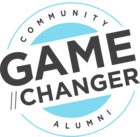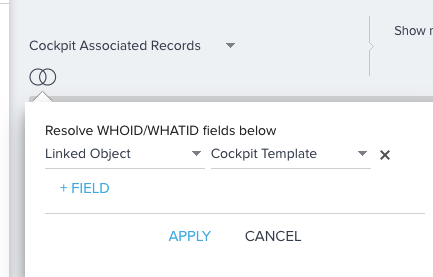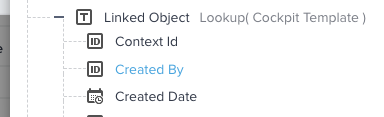I am trying to use Data Designer to merge the Cockpit Associated Records object with our Success Plan data to display what Success Plan Template is being used for each Success Plan. When I select the Cockpit Associated Records, I’m not seeing anywhere to select what object I’d like to resolve to. Not sure if I’m missing it or if this can only be done via rules engine today. (Or if there’s an easier way to link this data that I haven’t thought of!)
Best answer by heather_hansen
View original