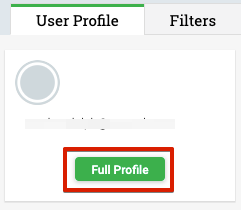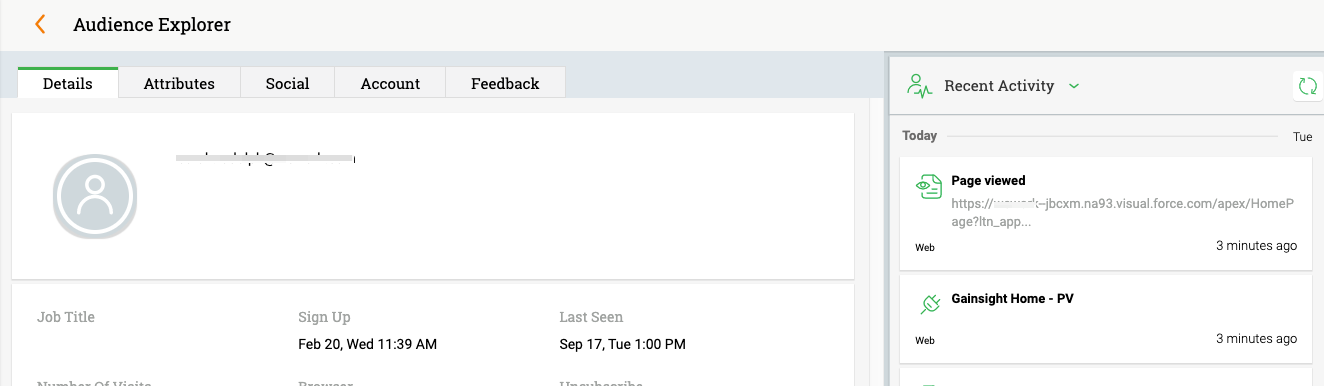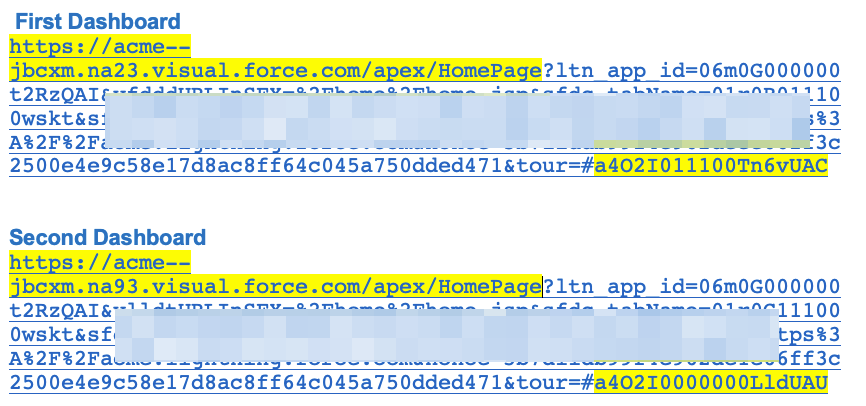Tip of the Week: Defining Multiple Dashboards in the Audience in Gainsight's Enablement Engine
Gainsight's Enablement Engine allows Gainsight CS users to launch In-App enagements into Gainsight CS for purposes such as onboarding or communicating important Customer Success initiatives.
One common request we see is the need to launch an engagement on only specific Dashboards from Gainsight Home. Here's how you can set it up:
Step 1:
In Gainsight Home, go to the first Dashboard to capture the URL. It is recommended you verify the URL by looking in the Audience Exploer as noted below.
In Audience Explorer, search for your logged in email and select Full Profile.
Under Recent Activity you will see the last page viewed. Right mouse click and select Copy Link Address.
Depending if you are using Lightning or Classic your URLs will be different. My example will be with Lightning (because it can be more challenging).
Step 2:
Once you have the URLs, you wil need to grab the first part of the URL up to HomePage and then the 18 character id at the end of the URL as highlighted above.
You will need to use the * as a wildcard after HomePage and before and after the 18 character id.
https://acme--jbcxm.na23.visual.force.com/apex/HomePage**a4O2I011100Tn6vUAC*Paste these in as a new URL Rule as shown below. Don't forget to change it to OR logic
You can add more dashboards by clicking on +Add.
One common request we see is the need to launch an engagement on only specific Dashboards from Gainsight Home. Here's how you can set it up:
Step 1:
In Gainsight Home, go to the first Dashboard to capture the URL. It is recommended you verify the URL by looking in the Audience Exploer as noted below.
In Audience Explorer, search for your logged in email and select Full Profile.
Under Recent Activity you will see the last page viewed. Right mouse click and select Copy Link Address.
Depending if you are using Lightning or Classic your URLs will be different. My example will be with Lightning (because it can be more challenging).
Step 2:
Once you have the URLs, you wil need to grab the first part of the URL up to HomePage and then the 18 character id at the end of the URL as highlighted above.
You will need to use the * as a wildcard after HomePage and before and after the 18 character id.
https://acme--jbcxm.na23.visual.force.com/apex/HomePage**a4O2I011100Tn6vUAC*Paste these in as a new URL Rule as shown below. Don't forget to change it to OR logic
You can add more dashboards by clicking on +Add.
Be the first to reply!
Reply
Sign up
If you ever had a profile with us, there's no need to create another one.
Don't worry if your email address has since changed, or you can't remember your login, just let us know at community@gainsight.com and we'll help you get started from where you left.
Else, please continue with the registration below.
Welcome to the Gainsight Community
Enter your username or e-mail address. We'll send you an e-mail with instructions to reset your password.