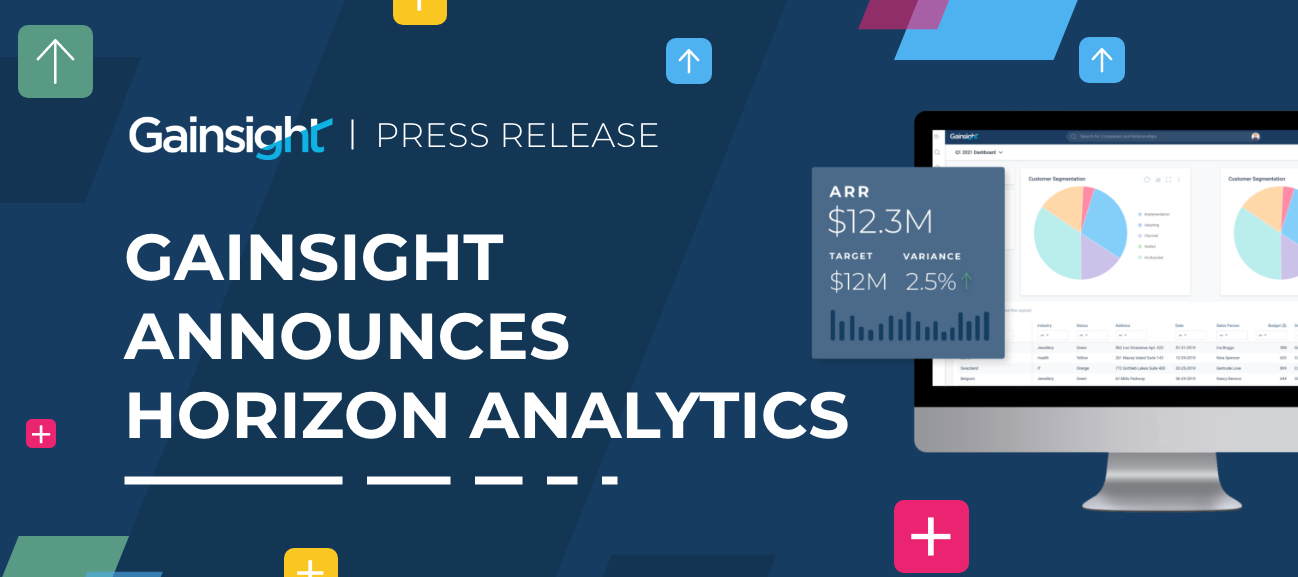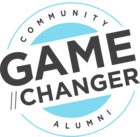6 steps to ensure a smooth transition to Horizon Analytics
Preparing for the upgrade to Horizon Analytics? Gainsight’s latest reporting functionality will give you and your users a simple yet powerful analytics experience.
“Building reports in Horizon Analytics is much more streamlined and has easily given us a 5x increase in efficiency.” — A happy Horizon Analytics customer
“I don’t remember life before Horizon Analytics! The game-changing capabilities like drag-and-drop report building and dashboards on mobile were totally worth the time to validate.” — Future you
You’ll have time to preview and validate the new capabilities before you’re fully upgraded. To ensure a smooth transition, we’ve highlighted 6 key steps you can take as an admin to set yourself and your organization up for success.
1 - Review your Horizon Analytics upgrade logs — we’ve already analyzed your reports for you
Look at the upgrade log that is attached to the email titled Gainsight Horizon Analytics preview enabled. Note the status for each dashboard and report:
| Status | Recommended Action |
| Success | Time to exhale. You’re good to go! |
| Partial Success | Review the log, and:
|
| Failure | Review the log, and:
|
2 - Help Gainsight support help you!
In case it wasn’t obvious from the above table, please report any issues found in validation to Gainsight Support via support@gainsight.com. Be sure to send along the information provided in the upgrade log attachment where applicable.
3 - Make sure your Dashboards are as gorgeous as you designed them to be
You put a lot of work into making gorgeous, easy-to-use reports - make sure they display correctly! On the Dashboards Beta tab, open each dashboard; if you run into any display issues, contact support to get them resolved before your official upgrade day.
4 - Give users early access to explore and validate the new capabilities
We have added new functionality like filters on pivot reports, report color palettes, and more. Be sure to review the reports for potential improvements prior to rolling out. As a best practice, we recommend validating the new visualizations with a group of power users in advance (even when improving functionality!).
5 - Set up time with your team
Before the final transition day, demo Horizon Analytics in a team meeting or record yourself showing off your handiwork.
6 - Have a plan for the transition day
Have a plan for the transition day (you will receive communications from Gainsight regarding what date this is). Let all users know the right process internally to report any issues with reports. Best practices are for users to report issues to the Gainsight Admin and, if needed, open a ticket with support.
Above all, communication is key. Reach out to Gainsight to proactively address any issues. Communicate with your users to ensure they feel empowered to use the new reports. Give yourself a pep talk - before you know it, you and your organization will be successfully upgraded to Horizon Analytics!
Resources to provide your users
-
Show, don’t tell - give your organization a preview of the look and feel of Horizon Analytics for end users
-
Help your users help themselves - this end user training will help your users feel confident with the new capabilities
Further Resources
-
Webinar - Watch this deep dive into Horizon Analytics to discover the exciting enhancements and learn more about how to prepare
-
Gainsight University - Complete this Admin training to ensure you are fully equipped
-
Office Hours - Join office hours to ask your configuration questions - you surely won’t be the only one!
-
Slack Community - Join the admin Slack community to discuss your upgrade with your fellow admins and learn what’s working best for them.