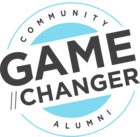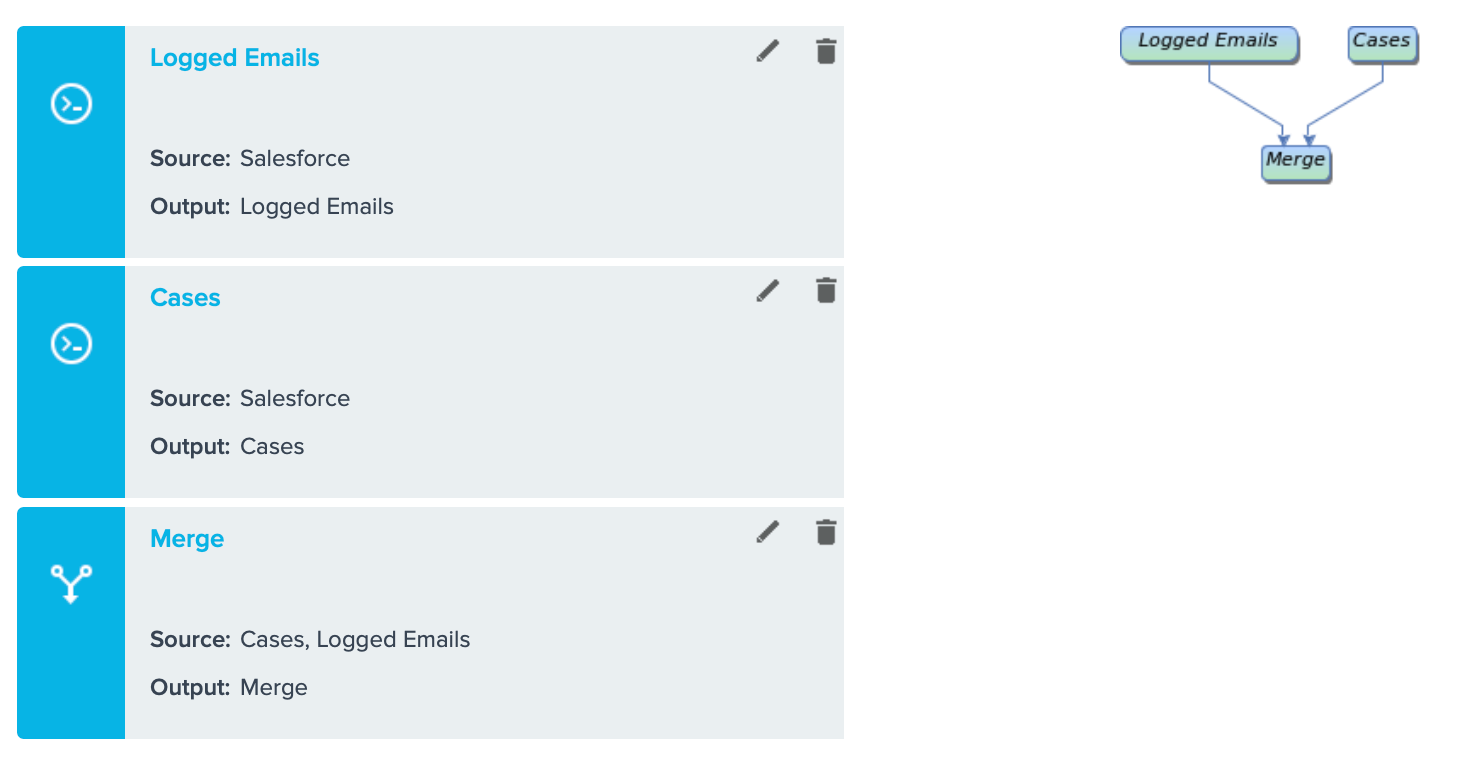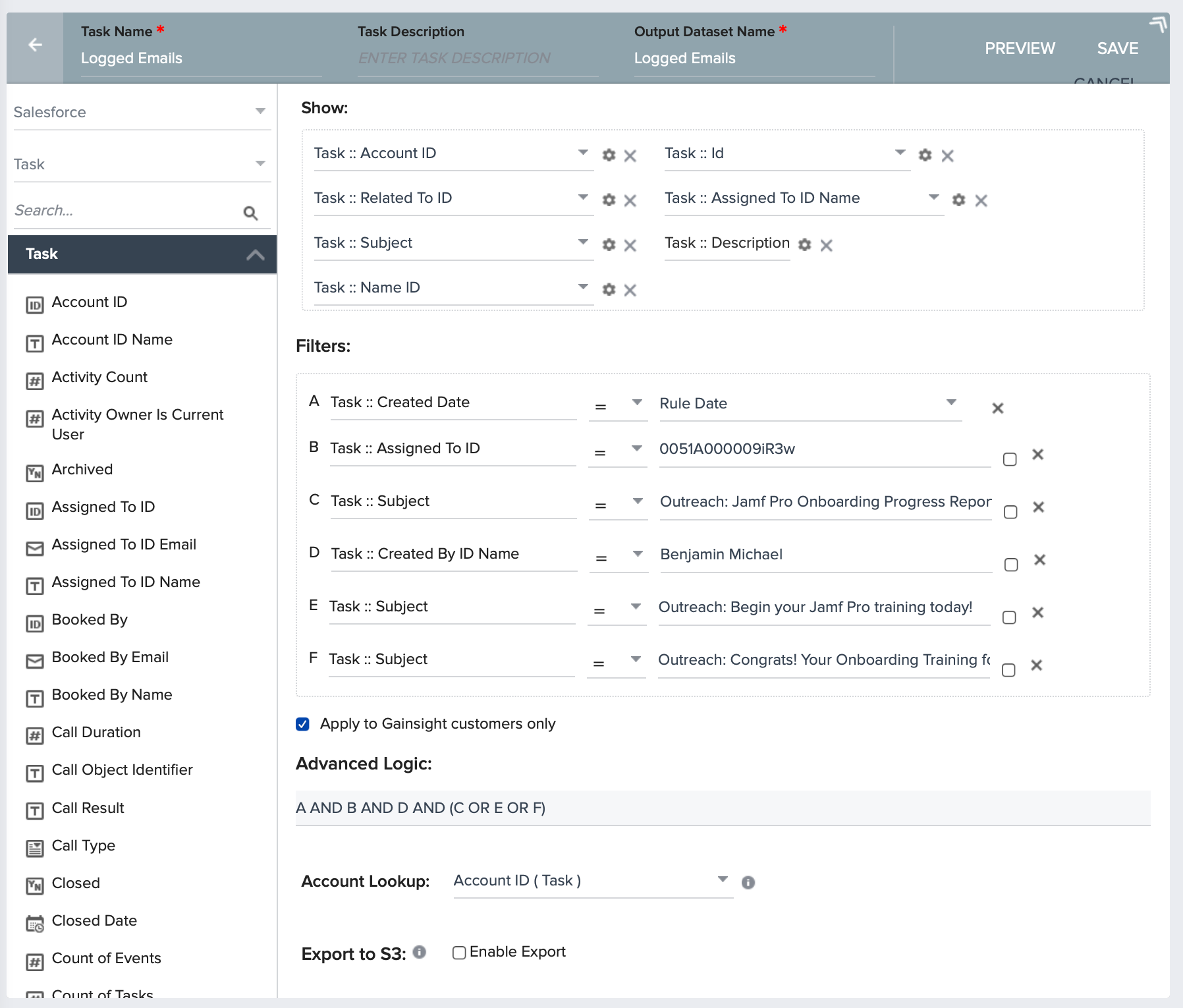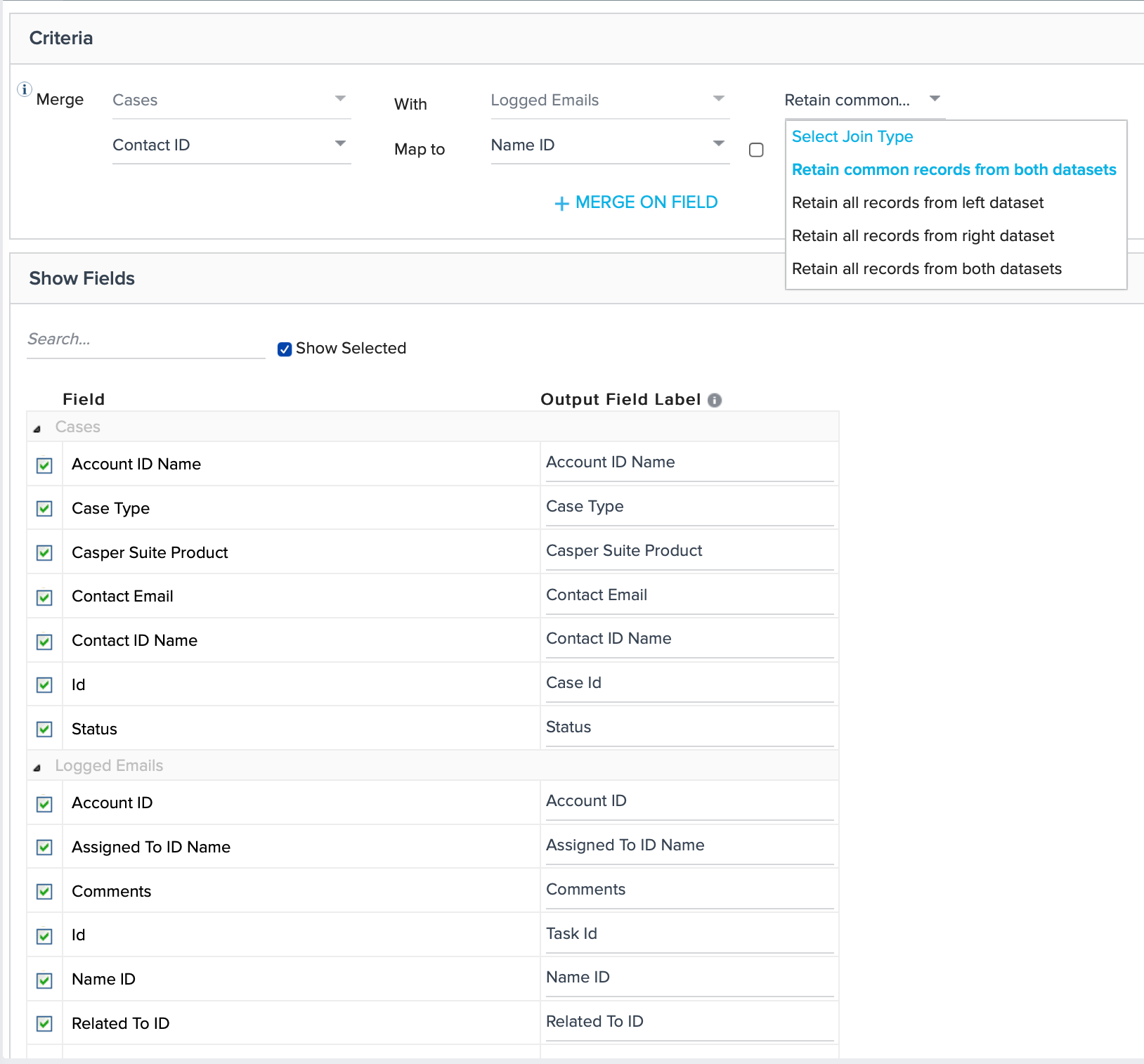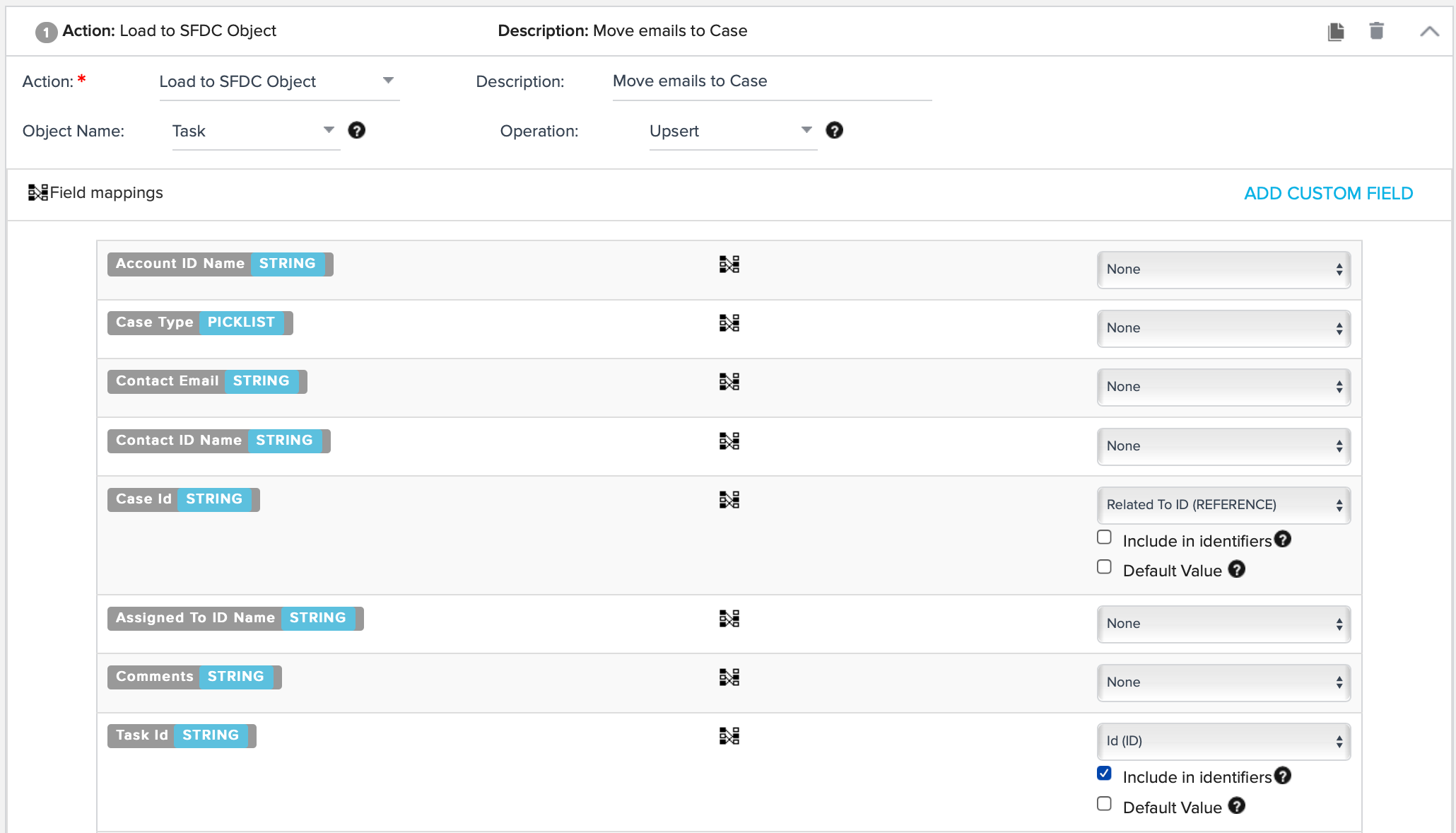Thankfully, you can make it happen with Bionic Rules. The process is as follows:
- Log the email the to the Account via the built-in funciton of the JO program.
- Create a rule with tasks that pulls in the logged Tasks from Salesforce and the object records you want to move it to.
- Create an action that updates the "Related To" of the logged Task to the ID of the object you want the email logged on.
Create a rule with tasks that pulls in the logged Tasks from Salesforce and the object records you want to move it to.
This is probably the most difficult step. You'll need to dataset tasks and then a merge.
The first dataset task should be based on Salesforce and the Task object. In this part, you are trying to grab the emails logged from step 1 above. Once they are in Salesforce, they are part of the Task object. Anyway, I have a setup like below (this is for our onboarding program):
Note that I and using the Subject based on the email template that was made for the JO program. You will need to apend "Outreach:" to the start of the subject fied. You may be able to simplify process and not use exact strings of the Subject if you have a more simplified program setup.
Once you are satisfied with your task list, you should then make a dataset task for your target object that the emails will ultimately live on. This will likely be similar to the object referenced in the original JO program that kicked this whole thing off. The most important thing is to have a field that will allow for the merge. For my example, it is the Contact tied to the Onboarding case, who is the same Contact that the email was sent to.
Finally, you'll need to merge. Set up the merge to be common records from both datasets and use your field you identified in the last portion.
Create an action that updates the "Related To" of the logged Task to the ID of the object you want the email logged on.
This is short, but can very easily be done incorrectly! You really only need one action similar to this:
The key is to use the Task ID as the identifier and then map the ID of your target object to the "Related To" field of the Task. Keep in mind that you will haev to update your permissions to load rule actions to include both Tasks and the necessary fields.
I WOULD HIGHLY ENCOURAGE A TEST RUN. This is a given, but these tasks are especially hard to "pull back" once they are moved to an object. It is doable, but more complex.
Hopefully this is helpful!