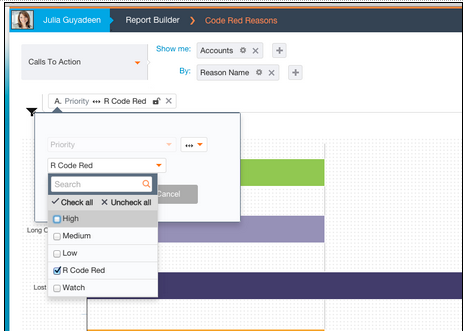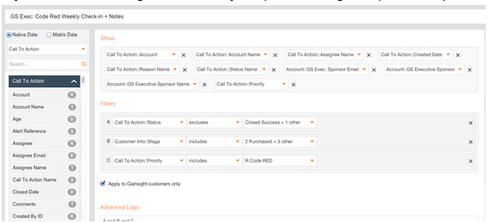This walkthrough shows how to implement Gainsight’s Code Red program in your org. To see an overview of Gainsight’s overall program goals, structure, and process, see our Code Red at Gainsight webinar.
This process was developed to create visibility for escalated accounts, assign clear next steps and owners, enable collaboration on escalated accounts, engage executives, and measure progress.
Identifying Code Red Accounts
In order to identify an account as Code Red, we create a Call to Action with Priority = Code Red. We use CTAs so we can define clear game plans and track progress.
Step 1: Create a Code Red Priority Code
- Click “Administration” and then “Cockpit Configuration”
- Scroll down to “Call to Action Priority”
- Click “Add Priority”
- The first letter of your Priority name will display as the icon in Cockpit, so we use “R Code Red” so the icon says “R”
- Optional: Create an additional Priority for “Watch” to have a secondary list that is not as top-priority as Code Red. See our Code Red at Gainsight webinar to learn how we leverage the Watch list.
Tracking the Reason for Code Red
For each Code Red CTA, assign as Reason that captures the essence of the Code Red. By identifying a finite list of possible Code Red reason, you can report on whether the company is making progress on minimizing these over time.
Step 2: Adjust Your CTA Reason to Reflect Common Code Red Causes
- Click on “Administration” and then “Cockpit Configuration”
- Scroll down to “Call to Action Reason”. Click “Add Reason” to make sure you have reasons capturing Code Red causes. For example, a possible list of Code Red reasons could include:
- Low adoption
- Implementation challenges
- Product gap
- Customer data challenge
- Exec Sponsor left
- Power user left
In order to distinguish between solved Code Reds and lost Code Reds, make sure your CTA Status options include both a value with category “Closed Won” and value for “Closed Lost”. That will enable reporting showing, for example, “Successfully Solved Code Reds By Reason” or “Lost Code Reds By CSM”.
Step 3: If You Don't Already Have It, Add a Status with Category = Closed Lost
Creating a Code Red Dashboard
Use Gainsight home to create a Code Red overview that shows current Code Red stats and historical trends.
Step 4: Build Code Red Reports
For information on using our Report Builder, see this overview. Sample Code Red reports include:
# of Customers on Code Red and Watch
# Current Code Red Customers by Reason
List of Code Red Customers
Line Chart of Code Red CTAs by Created By Reason Over Time
Step 5: Add a "Code Red" Gainsight Home Dashboard
To review how to build a Gainsight Home dashboard, see this overview document. A dashboard with the reports shown above will look like this:
Bonus: Triggering Executive Outreach for Code Red Accounts
As part of Gainsight’s Executive Sponsorship Program, where Gainsight Execs are assigned to a segment of customers, Execs assigned to Code Red accounts get a weekly CTA to reach out to the customer. For more on Gainsight’s Executive Sponsorship Program, see our webinar.
Advanced Bonus Step: Create a Rule to Trigger a Weekly CTA for Exec Sponsors
This rule looks for all CTAs with Priority = Code Red and Status <> Closed (make sure to add any additional filters – e.g. customers only in a particular stage? a specific tier?)
Based on the query results, a CTA is triggered for the Exec Sponsor to reach out. The CTA includes a playbook and a description that leverages our comment tokening functionality.
This rule is scheduled to run every Sunday night.
For more on building rules in Gainsight, see our Rules Engine documentation
Adoption: Running your Code Red Meeting in Cockpit
Run your Code Red meeting in Cockpit (as demonstrated in our Code Red webinar) by opening Cockpit, filtering for Code Red priority, selecting All Owners, and sorting by Renewal Date. By expanding tasks and seeing any comments or Chatter posts on the CTA, you can have a clear picture of a Code Red account’s action plan and status.
Here’s the email we sent our team before we started running our Code Red meeting in Gainsight. Feel free to use this template.
Email Template:
To: Code Red Participants (CSMs, Project Managers, Execs)
Subject: New Code Red Process: Gainsight Cockpit!
Hi Team,
Next week, we’re going to start using Gainsight Cockpit to run our Code Red meeting. Here’s how the meeting will work:
We will open Cockpit, filter for Priority = Code Red, display All Owners, and sort by Renewal Date.
As we go through accounts, we’ll expand the CTA tasks section so we can clearly see tasks, due dates, owners, and progress on previous tasks. We'll also look at the Chatter feed in the sidebar for each CTA to see the latest posts there. We will immediately create and assign any additional tasks that come up during the meeting.
This process will rely on you for the following:
- You must have an open CTA with Priority = Code Red for an account to be considered Code Red
- Use the CTA Due Date to indicate your Go-Green Date
- Use the CTA Reason to indicate the primary reason this customer is on Code Red
- Before the meeting, make sure previous tasks are updated and new tasks are created and assigned.
- Before the meeting, post a short summary to the CTA Chatter feed with any key updates and a temperature trend.
- If new tasks get identified during the meeting, add them to the CTA and assign an owner and due date.
Thanks team!