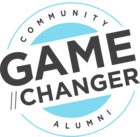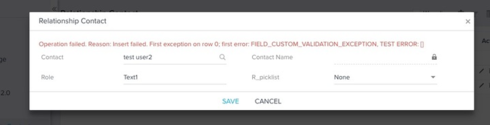I have two fields, one picklist and other text field. My use case is that if use has selected a particular value then the text field should become mandatory.
This can be done using Salesforce validation rules but the error message is accompanied with a gainsight error code. How can I remove the gainsight error
Best answer by lavanyasreepada
View original